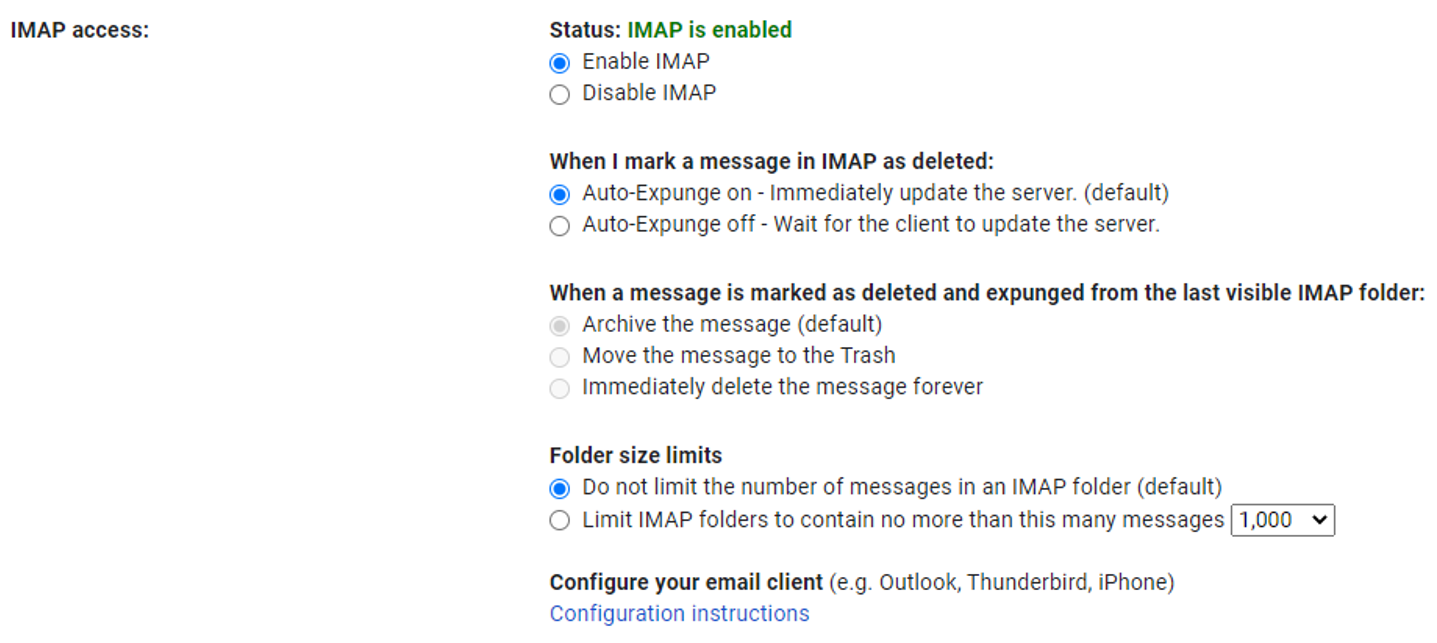FinalExam
Guideline for Untact (non-face-to-face) Exam
Schedule
Wednesday (12/16) 9:00 AM - 11:45 AM
Procedure (Please Follow Step by Step)
1. Preparation : Before final exam
You should prepare four things before final exam.
1) Download “Honor Code Pledge” from KLMS, print and sign.
2) Prepare test environment setting (Check below for detail information).
3) Prepare A4 papers for your answer sheet. DO NOT use reusable paper (e.g., 이면지).
4) Practice taking pictures and emailing directly from your phone, without using the computer (Check below for detail information).
2. Exam (You should enter the Zoom link until 8:50 AM)
NOTE) All exam procedure will be recorded through TA’s account. 1) Enter your TA’s Zoom link.
2) Setup the test environment.
3) Donwnload the exam file (pdf form) from KLMS.
4) During the test, do not use keyboard except asking TA for a question.
3. Submission guideline (from 11:45 AM - 11:50 AM)
Keep stay at Zoom and you should submit both 1) Honor Code Pledge and 2) Answer sheets.
1) Take a photo of both Honor Code Pledge and Answer sheets.
2) Submit all files via email by using your smartphone
- Example: if you entered TA Miryeong Kwon's Zoom link, then you should send email to Miryeong Kwon)
- Example: [EE209 Final] 20195399 MiryeongKwon)
Detail information
Environment setup
Students need to prepare both a smartphone which has a camera and a laptop camera (or webcam).
Please refer to the following picture.
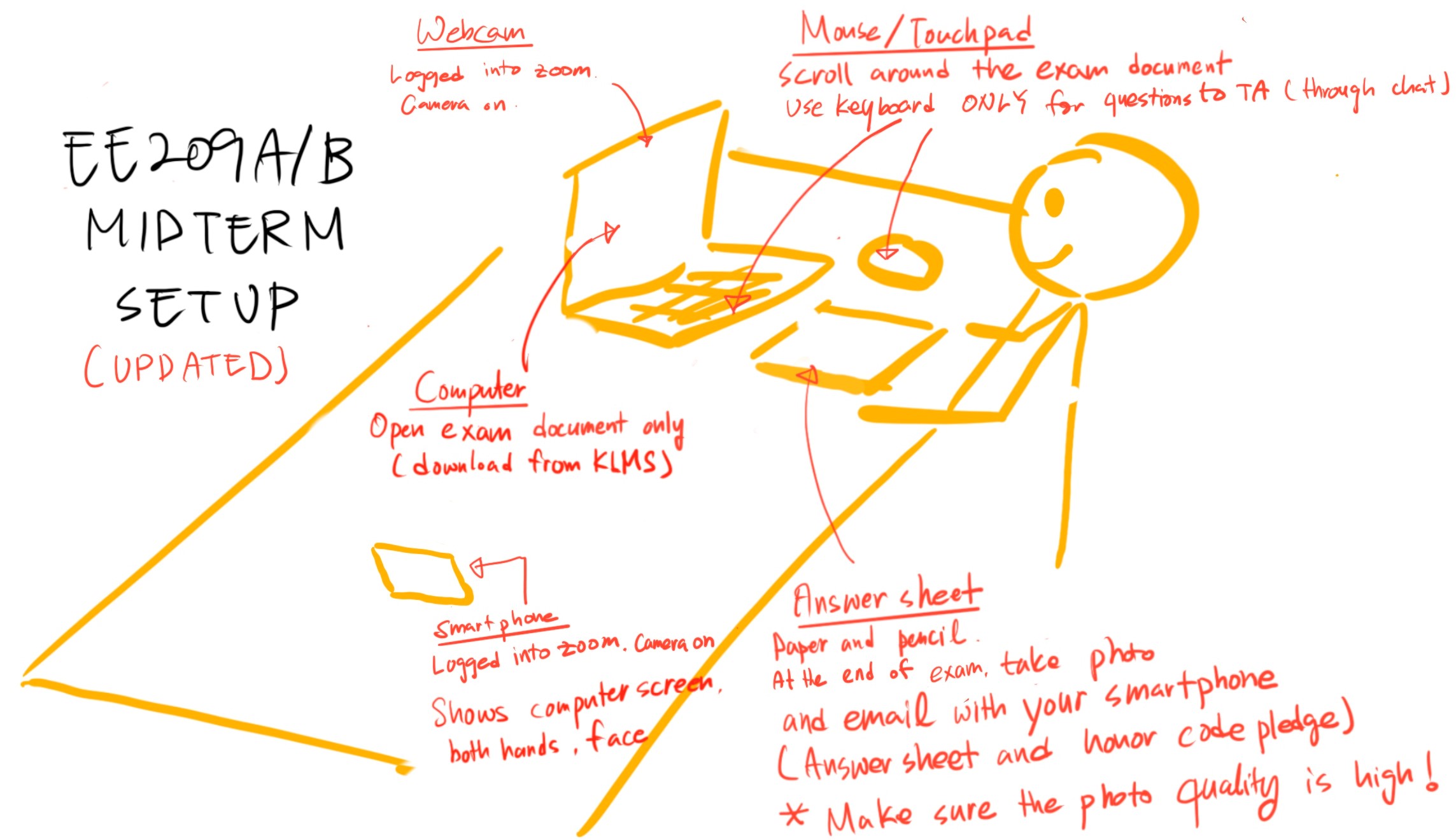
credit: Professor Songmin Kim :)
Camera setup
You should setup both front-side and
1) Front view camera (정면)

2) Side view camera (옆면)

Note that Your side view camera should include 1) labtop, 2) hands, and 3) face.
Email setting on mobile phone
NOTE) Kaist email system is not easy to attach pictures. So please download alternative email application on mobile phone such as Gmail and Naver email.
1) KAIST email setting
Settings (환경설정) => Auto-Fowarding (자동전달)
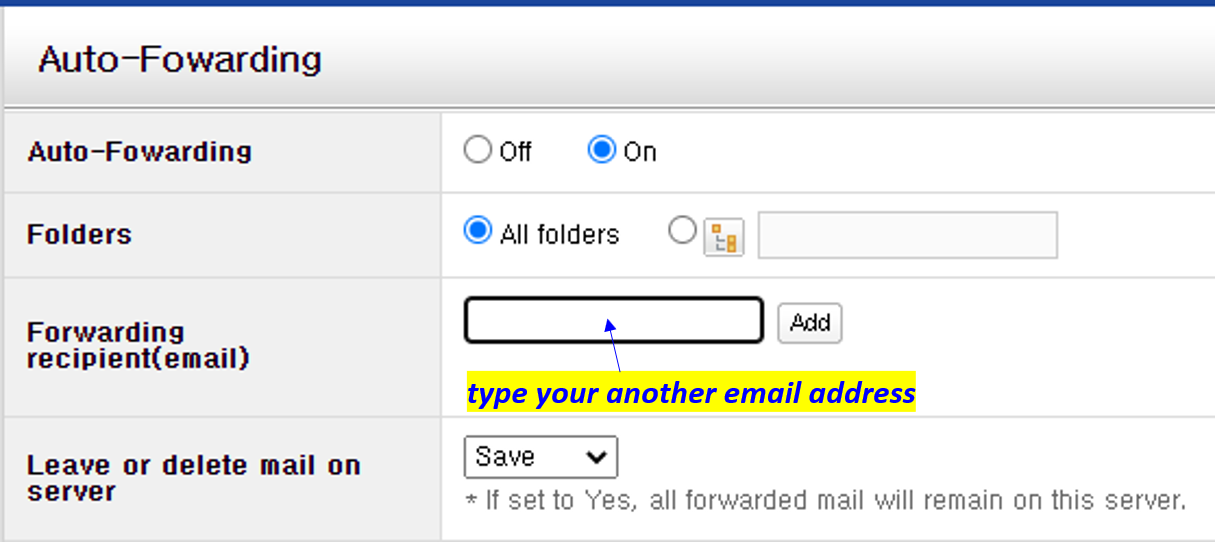
2) Google email setting
Settings (환경설정) => Forwarding and POP/IMAP